You must have have 1.Virtualdubmod 2.Vobsub (all free) 3.Video 4.Subtitle
Download and extract Virtualdubmod.
Install Vobsub
When you install VobSub be sure to select VobSub for Virtualdub and TextSub for Virtualdub and AviSynth under Plugins:
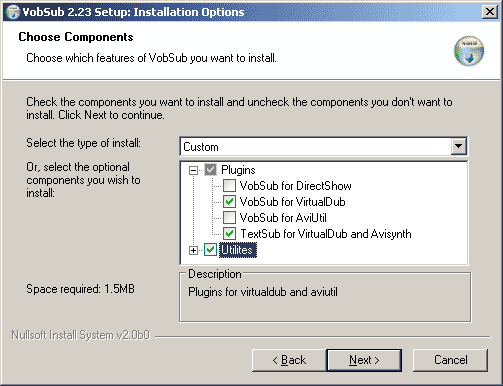
Find the Virtualdubmod directory:
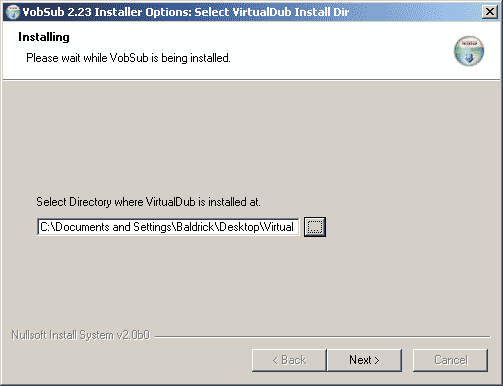
Run Virtualdubmod then open your video.
(If a message popups that VBR audio stream detected just select NO)
Add the TextSub filter under Video->Filters.
Open the srt, sub(text), smi, ssa subtitle.
(If you have an idx/sub/ifo subtitle add the VobSub filter intead.)
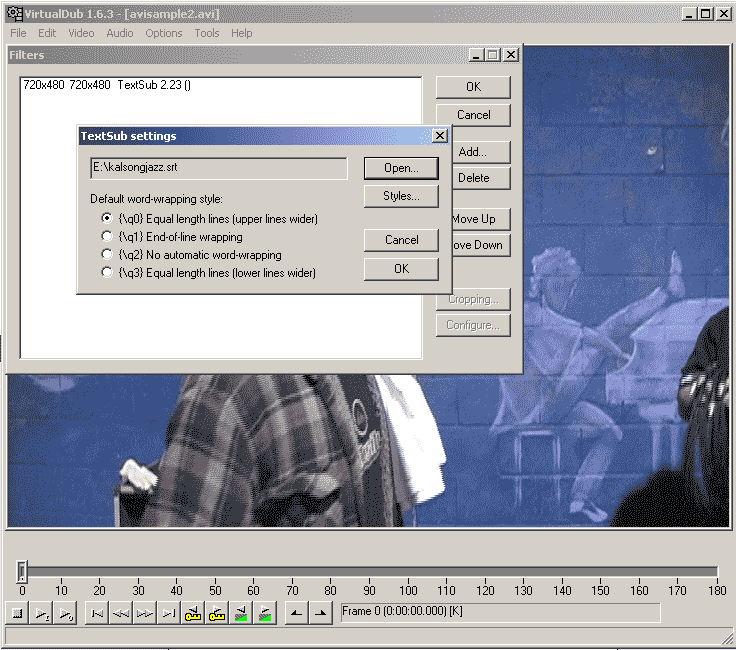
Set Video->Full Processing.
Set Video->Compression and select Divx or Xvid. Install DivX Codec or XviD Codec if you can't see the in the compression list.
And last save as a new AVI, File->Save AVI.
(If you want to convert directly to a VCD, SVCD or DVD MPEG2 frameserve to an mpeg encoder, read this guide.)
Problems
I can't install Vobsub. Vobsub wont work.
Try use latest VSFilter instead. Install it and then copy the VSFilter.dll to the plugins folder under the Virtualdubmod folder and rename it to VSFilter.vdf. Like c:\program files\virtualdubmod\plugins\VSFilter.vdf
VBR audio stream detected
Just select NO.
Can't see any DivX or XviD in the compression list
Install the DivX Codec or Xvid Codec.
Can't open the video
Identify the video codec with Gspot or avicodec. Then download and install that codec, usually DivX Codec or XviD Codec or try ffdshow(and enable VFW decoding)
The source image format is not acceptable (error code -2). Or other problems.
Read http://forums.virtualdub.org/index.php?act=ST&f=4&t=6608&
1 comment:
Post a Comment